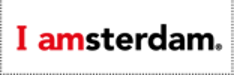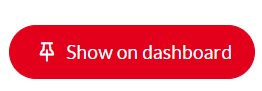Below is an explanation of the information and buttons found on this page and their meanings:
Show Comments: Users can add a comment when entering their visitor numbers (e.g., closed due to renovation). By clicking this button, those comments will become visible.
Print: Clicking this button allows you to print all the information within the white area (excluding the graph).
Mail Page: Clicking this button opens your selected email program and creates a link to the current page, which can then be sent.
Export: Clicking this button allows you to export the data displayed on the page into CSV, PDF, or Excel formats.
3 Statistical Blocks: These 3 blocks display the following information: The leftmost block shows the month with the lowest absolute monthly total visitor numbers for this sector. The middle block shows the month with the highest absolute monthly total visitor numbers for this sector. The rightmost block shows the percentage deviation (after corrections*) for the entire year up to the most recently published month versus the same period in the comparison year.
Comparison Mode: By toggling this switch, the values in the chart and table will be displayed "after corrections."*
Top 10 Chart: This option is only available if partners share their individual monthly data. By toggling this switch, the top 10 partners based on absolute values in the selection will be displayed in a column chart. A comparison will also be made with the previous year. Additionally, all values in the table will be ranked by visitor numbers, from highest to lowest, instead of in alphabetical order as usual.
Pin:
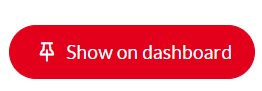
This button allows you to pin a comparison created in the module and save it as a chart on the dashboard page. Click the pin icon, adjust the pin title if desired, and click save. The pin will now be placed on your personal dashboard page.
Display Button: Two elements can be toggled on/off in the chart:
-
Weather Data: This can be overlaid on the chart, adding data on sunshine hours, average temperature, and rainfall. This data is imported daily via an API connection (this option is not activated for every module).
-
Secondary Axis Display: If there is a large difference between data for two years or two sectors, a secondary axis can be displayed. This can be done automatically or manually.
Comparison Options: Here, you can add an extra year, region, subregion, sector, or participant selection to the comparison, up to a maximum of four.
Red Triangles: When entering visitor numbers, users can add a comment (e.g., closed due to renovation). If partners share their individual monthly figures, a red triangle next to the visitor number indicates that a comment has been added. By clicking this triangle, the comment becomes visible (also see "Show Comments").
Empty Box: If partners share their individual monthly figures, an empty box with a red triangle and a comment may appear instead of a visitor number. This means the institution was closed for that month and received no visitors. A ‘0’ is not displayed because a ‘0’ would indicate the institution was open but did not receive any visitors.
Total: This is the absolute number of visitors per month, quarter, or year (depending on the selection made).
Number of Participating Museums: This is the number of museums that entered their visitor numbers for the respective month.
Average Number of Visits: This is the average number of visits per museum, calculated as follows: total visitors / number of participating museums.
Difference Compared to Average of Comparison Year: This is the absolute difference in the average number of visits per museum compared to the comparison year. It is calculated as follows: the "average number of visits for this year" minus the "average number of visits for the comparison year."
Percentage Difference: This is the percentage difference in the average number of visits per museum compared to the comparison year. It is calculated as follows: (average number of visits current year - average number of visits comparison year) / average number of visits comparison year x 100%.
*Percentage Difference (after corrections)**: The same calculation is made as for the percentage difference, but corrections are applied. In a correction, if an institution was closed in one of the comparison years, it is also marked as closed in the other year to make the comparison fair.
Weather Average Temperature: If activated for this module, this data is imported daily via an API connection and shows the average temperature of the month for the city/region in degrees Celsius.
Weather Rainfall: If activated for this module, this data is imported daily via an API connection and shows the total rainfall for the month for the city/region in millimeters.
Weather Sunshine Hours: If activated for this module, this data is imported daily via an API connection and shows the total number of sunshine hours for the month for the city/region.